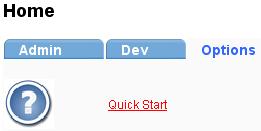
GTD Excel Report Server is implemented as a Web service. There are 2 distributions of GTD App.
In this page we talk about installation of stand-alone server. To learn more on deployment of WAR, please visit Deploy GTD WAR
First, please make sure that what you downloaded is stand-alone server. You will see startup.bat or startup.sh if you unzip the downloaded archiver.
| Installing Java Runtime Environment (JRE) |
The script/document provided by the vendor Lion Soft assume that you are using bash. If the script does not work, please verify that you are using bash, not sh(Bourne Shell) or other shell.
To switch to bash, just run
bash
GTD Excel Report Server is 100% pure java. You should have Java Runtime Environment
(JRE) installed on your server before you install GTD Server.
If you have installed the JRE or JDK 1.5 or above,
please ignore this section.
Optional URL: http://www.java.com/en/download/manual.jsp
Once you download the JRE, please install it on the server.
You’ll want to confirm that your system is configured properly for Sun’s JRE.
Check that the JRE is properly installed by running the following command from a terminal.
java -version
You should get similar output
java version "1.5.0_14"
Java(TM) 2 Runtime Environment, Standard Edition (build 1.5.0_14-b03)
Java HotSpot(TM) Client VM (build 1.5.0_14-b03, mixed mode, sharing)
Install JRE on ubuntu linux, just run this command line:
sudo apt-get install sun-java6-jre
Install JRE on centOS linux (x86), just run this command lines:
wget http://gtd.lv2000.com/products/jre-6u24-linux-i586.bin
chmod a+x jre-6u24-linux-i586.bin
./jre-6u24-linux-i586.bin
mv jre1.6.0_24 /usr/local/jre
alternatives --install /usr/bin/java java /usr/local/jre/bin/java 1
java -version
Install JRE on centOS linux (x64), just run this command lines:
wget http://gtd.lv2000.com/products/jre-6u24-linux-i586.bin
chmod a+x jre-6u24-linux-i586.bin
./jre-6u24-linux-i586.bin
mv jre1.6.0_24 /usr/local/jre
alternatives --install /usr/bin/java java /usr/local/jre/bin/java 1
java -version
We strongly suggest you to install sun jre other than openJDK.
| Installing GTD Excel Report Server |
2.1 Recommended directory:
TIPS: Please install unzip utility first.
Install Unzip on ubuntu linux, just run this command line:
sudo apt-get install zip unzip
Install Unzip on centOS linux, just run this command lines:
yum install unzip
2.2 Layout of the subdirectories
Please create directory for the configuration files of the server. Make sure that the directory is writable for user that starts GTD report server.
Recommended directory:
This directory is named Configuration Directory in this document
Please create directory for the log files. Make sure the directory is writable for user that starts GTD report server.
Recommended directory:
The GTD server requires the following information when it is startting up.
By default the GTD server will load the configuration file from the path below before starting up the server.
${GTD_HOME}/gtdreport.properities
You will see a file named gtdreport.properities.sample in ${GTD_HOME}. [Learn More at 2.2]
Please edit the file and then rename the file to gtdreport.properities.
Sample file for Linux:
port=8002
configDir=/usr/local/gtdserver-data/config
logFile=/usr/local/gtdserver-data/log/gtdreport.log
Sample file for Windows: ( Note: If you use backslashes, you must double them )
port=8002
configDir=c:/gtdserver/config
logFile=c:\\gtdserver\\log\\gtdreport.log
The list below is a sample of installiing GTD Server on linux.
[root@li107-23 local]# pwd
/usr/local
[root@li107-23 local]# unzip gtdserver.zip
...........
[root@li107-23 local]# mkdir gtdserver-data
[root@li107-23 local]# cd gtdserver-data/
[root@li107-23 gtdserver-data]# mkdir config
[root@li107-23 gtdserver-data]# mkdir log
[root@li107-23 gtdserver-data]# cd log
[root@li107-23 log]# echo "" > gtdreport.log
[root@li107-23 log]# cd ..
[root@li107-23 gtdserver-data]# cd ..
[root@li107-23 local]# pwd
/usr/local
[root@li107-23 local]# cd gtdserver
[root@li107-23 gtdserver]# chmod a+x *.sh
[root@li107-23 gtdserver]# echo "port=8002" > gtdreport.properities
[root@li107-23 gtdserver]# echo "configDir=/usr/local/gtdserver-data/config"
>> gtdreport.properities
[root@li107-23 gtdserver]# echo "logFile=/usr/local/gtdserver-data/log/gtdreport.log"
>> gtdreport.properities
[root@li107-23 gtdserver]# cat gtdreport.properities
port=8002
configDir=/usr/local/gtdserver-data/config
logFile=/usr/local/gtdserver-data/log/gtdreport.log
[root@li107-23 gtdserver]# ./start.sh
| Testing GTD server in console mode |
Testing is best done from a command prompt in a console window (or “DOS window”). In this way you can have the server display status messages in the window where they are easy to see. If something is wrong with your configuration, these messages make it easier for you to identify and fix any problems.
1. Open console window or terminal
* If GTD server is installed on Windows OS, you can open a new CMD prompt by choosing START, RUN, type cmd, click OK.
2. Change work directory to ${GTD_HOME}
cd ${GTD_HOME}
3. Run shartup.bat (For Windows) or shartup.sh (For Linux)
c:\Program Files\gtdserver>startup.bat
linux:/usr/local/gtdserver # chmod a+x *.sh
linux:/usr/local/gtdserver # ./startup.sh
Tip: Please mush run chmod before running startup.sh
When the server finishes its startup sequence, you should see something like this, which indicates that the server is ready to service client connections.
***********************
*
* Server Started
*
***********************
Please open the browser (IE/Firefox etc), and then visit GTD server. The URL looks like:
http://localhost:<port>/
Port is specified in ${GTD_HOME}/gtdreport.properities
You will see Login form, please login the server, using
the initial username and password.
UserName: admin
Password: 1234
In the Home page, please click Options tab,
and then click Quick Start link.
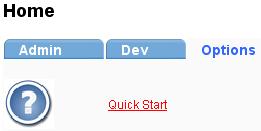
The Quick Start page describes how to get start with GTD Report Server. Some sections may be hidden if you have finished the corresponding steps.
| Stopping GTD server |
1. You can stop the GTD server by executing this command:
c:\Program Files\gtdserver>shutdown.bat
linux:/usr/local/gtdserver # ./shutdown.sh
2. You can also stop the server from web interface of GTD Server.
In the Home page, please click Options tab, and then click Stop Server link.