With Scheduled Tasks, you can schedule any report to run at a time that is most convenient for you.
| Schedule a new task |
To schedule a new task, you should enable SMTP features first, so that GTD is able to send email with report output.
To enable SMTP features, you should setup the e-mail account used to send out e-mail. Click here
1. Logon GTD Server, using user with administrator or developer privilege.
Click the link ![]() Scheduled
Task Manager link from Development tab.
Scheduled
Task Manager link from Development tab.
2. On the bottom of the page, you can see New Task form.
3. Select the report that you want to run.
4. Click Add Scheduled Task button.
5. Setup the parameters including the data source for the report.
6. Setup the schedule you want to run report.
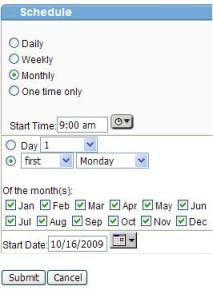
7. Fill in the description of the task and the recipients of the email with report.
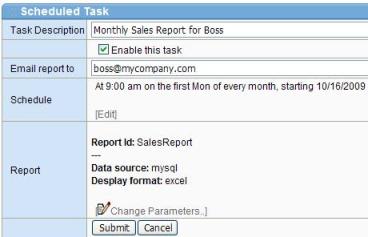
8. Click Submit to save the task.
| Scheduled Tasks Manager |
You can create/modify/remove/view the schedualed task by the Scheduled Task Manager.
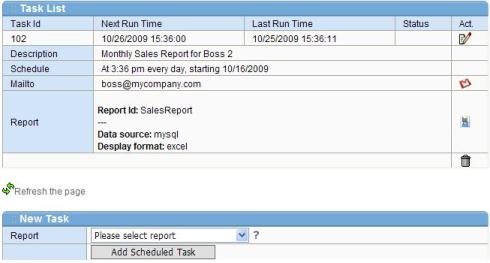
Tip: You can customize the email that is
sent to recipients by clicking the ![]() icon. For more inforamtion see Email
Template Manager
icon. For more inforamtion see Email
Template Manager
| Modify a scheduled task |
1. Logon GTD Server, using user with administrator or developer privilege.
Click the link ![]() Scheduled
Task Manager link from Development tab.
Scheduled
Task Manager link from Development tab.
2. Select the task, click corresponding ![]() Edit
link.
Edit
link.
3. Change the recipients etc. and then click submit button, if you want to change parameters of report, just click the corresponding link, don't forget to click submit at the end.
| Remove a scheduled task |
1. Logon GTD Server, using user with administrator or developer privilege.
Click the link ![]() Scheduled
Task Manager link from Development tab.
Scheduled
Task Manager link from Development tab.
2. Select the task, click corresponding ![]() Remove
link.
Remove
link.
| Stop a scheduled task |
1. Logon GTD Server, using user with administrator or developer privilege. Click
the link ![]() Scheduled
Task Manager link from Development tab.
Scheduled
Task Manager link from Development tab.
2. Select the task, click corresponding ![]() Edit
link.
Edit
link.
3. Uncheck the Enable this task box. and then click submit button