|
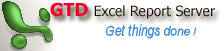 If
you have two or more Microsoft Excel worksheets that
are identical to each other (except the values are different),
you can have Excel's Data Consolidate feature consolidate
the worksheets into a summary report. If
you have two or more Microsoft Excel worksheets that
are identical to each other (except the values are different),
you can have Excel's Data Consolidate feature consolidate
the worksheets into a summary report.
For example, suppose you have a workbook that consists
of two worksheets. One worksheet has your students'
names in A1:A20 and their corresponding midterm grades
in B1:B20. The second worksheet lists the students'
names in column A and their final grades in column B.
To create a worksheet listing the students' average
grade, follow these steps:
- Create a new worksheet and click A1.
- Go to Data | Consolidate.
- Select Average from the Function drop-down list.
- Click the Collapse dialog button.
- Select A1:B20 in Midterm Grades Sheet.
- Click the Collapse dialog button and click Add.
- Click the Collapse dialog button and Select A1:B20
in Final Grades Sheet.
- Click the Collapse dialog button and click Add.
- Under Use Labels In: select the Left Column check
box. Click OK.
The students' average grades are now listed in the
new worksheet.
|