
| Controlling User Access to Reports |
Perhaps some reports is created for special users, you don't want all users can access these report. So that you should create special role to gather these reports, and then grant the role to specified users
Roles are created by users (usually administrators) and are used to group together reports to be run. They are a means of facilitating the granting of multiple reports to users.
A role groups several reports, so that they can be granted to and revoked from users simultaneously.
Example:
 |
User | Reports granted to user |
| John | A, B | |
| Lily | A, B | |
| Tom | A, B, C, D | |
| Mike | C, D |
This section applies to administrators only.
The administrators and developers can access all reports, so the roles can be grant to common users only.
| Initial Roles |
When you install GTD Server, the initial user account CommonRole will be created.
The predefined role can be deleted.
| User Role Manager |
1. Logon GTD Server, using user with administrator privilege.
Please visit Testing GTD server in console mode if you don't know how to logon the GTD Server.
2. The Home page appear, please click the Role Manager link.
3. The User Role Manager page appear. It is simular to the figure below.
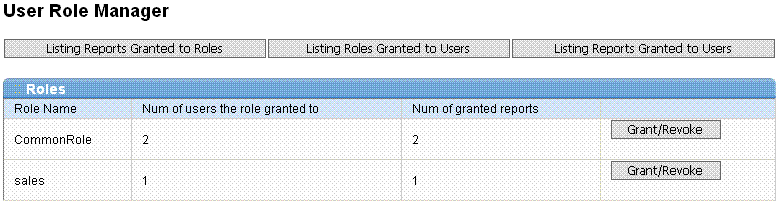
This page lists information of all roles of GTD Server. What you can do in this page:
| Adding a Role |
1. Login GTD Server, using user with administrator privilege, navigate to User Role Manager
2. Click "![]() Add
a Role" in the bottom-left of User Role Manager.
Add
a Role" in the bottom-left of User Role Manager.
3. Enter the role name, and then click Add button.
4. The new role is created, now you can grant reports to the role, and grant the role to the some users.
| Removing a Role |
1. Login GTD Server, using user with administrator privilege, navigate to User Role Manager
2. Click "![]() Delete
a role" in the bottom-left of User Role Manager.
Delete
a role" in the bottom-left of User Role Manager.
3. A new page appears, please select the role name, and then click Delete button.
4. The role is deleted. Your browser will navigate to User Role Manager automatically.
| Granting/Revoking Reports/Users To/From Specified Role |
1. Login GTD Server, using user with administrator privilege, navigate to User Role Manager
2. Find the role you want to alter. Click "Grant/Revoke" button.
3. The Granting/Revoking page appear.
4. Please move the users/reports using ![]() or
or ![]() button.
button.
5. Click the Save button.
| Granting/Revoking Roles To/From Specified User |
The administrators and developers can access all reports, so the roles can be grant to common users only.
1. Login GTD Server, using user with administrator privilege, navigate to User Account Manager
2. Find the user you want to remove, Click Grant/Revoke ... button.
3. The Granting/Revoking page appear.
4. Please move the roles using ![]() or
or ![]() button.
button.
5. Click the Save button.
| Granting/Revoking Reports To/From Specified Role |
1. Login GTD Server, using user with administrator privilege, navigate to Report Manager
2. Find the user you want to remove, Click Grant button.
3. The Granting/Revoking page appear.
4. Please move the roles using ![]() or
or ![]() button.
button.
5. Click the Save button.
| Overview of Report-Role-User relationship |
To have a overview on the relationship among all the reports/roles/users, use the following procedure:
1. Login GTD Server, using user with administrator privilege, navigate to Report Manager
2. Click on the following buttons.
Example:
 |
User | Reports granted to user |
| John | A, B | |
| Lily | A, B | |
| Tom | A, B, C, D | |
| Mike | C, D |
You will get the following output.
| Report \ Role | User \ Role | Report \ User |
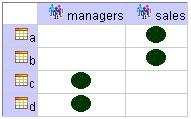 |
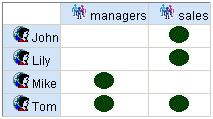 |
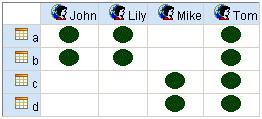 |