Question: How to generate excel output from database?
Answer: There are many choices:
For Windows platform
- Call MS Excel runtime to generate excel file.
- Output report in delimited format and open with
Excel program.
- Oracle Report plus Rep2excel
- Other third-party reporting solution (Crystal Report
etc.).
For Linux/Unix platform
- Output report in delimited format and open with
Excel program.
- Call third-party API (Apache POI, JXL etc) to build
excel output
- Other third-party reporting solution (Oracle Reports
etc.).
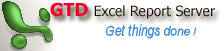 Now
let's introduce a third-party reporting server named
GTD Excel Report Server. Now
let's introduce a third-party reporting server named
GTD Excel Report Server.
Overview of Steps
- Install Java runtime.
- Download & install GTD Excel Report Server
- Start GTD Server and logon as administrator
- Create DB connections
- Build report
- Run report to get excel output.
Installing Java Runtime Environment (JRE)
GTD Excel Report Server is 100% pure java. You should
have Java Runtime Environment (JRE) installed on your
server before you install GTD Server.
If you have installed the JRE or JDK 1.5 or above, please
ignore this sesction.
Download Free JRE from website of Sun Microsystems.
For example: http://www.java.com/en/download/manual.jsp
Once you download the JRE, please install it on the
server.
Testing Java Runtime Environment
You’ll want to confirm that your system is configured
properly for Sun’s JRE.Check that the JRE is properly
installed by running the following command from a terminal.
java -version
You should get similar output
java version "1.5.0_14"
Java(TM) 2 Runtime Environment, Standard Edition (build
1.5.0_14-b03)
Java HotSpot(TM) Client VM (build 1.5.0_14-b03, mixed
mode, sharing)
Installing GTD Excel Report Server
1. Visit http://gtd.lv2000.com/download.php
and download the full edition of GTD Server. It is a
zip file. Extract the archive to the desired install
directory (GTD_HOME):
- For Windows: c:\Program Files\gtdserver\
- For Linux: /usr/local/gtdserver
2. And then create directory for the configuration
files of the server. Make sure that the directory is
writable for user that starts GTD report server.
- For Windows: c:\gtdserver\config\
- For Linux: /usr/local/gtdserver-data/config
3. Now le's create directory for the log files. Make
sure the directory is writable for user that starts
GTD report server.
- For Windows: c:\gtdserver\log\
- For Linux: /usr/local/gtdserver-data/log
4. You will see a file named config.properities.sample
in GTD_HOME (installation directory). Please edit the
file and then rename the file to config.properities.
Sample file for Linux:
port=8002
configDir=/usr/local/gtdserver-data/config
logFile=/usr/local/gtdserver-data/log/gtdreport.log
Sample file for Windows: ( Note: If you use backslashes,
you must double them )
port=8002
configDir=c:/gtdserver/config
logFile=c:\\gtdserver\\log\\gtdreport.log
Start GTD Server by command line.
Open console window or terminal, and then change work
directory to GTD_HOME, run shartup.bat (For Windows)
or shartup.sh (For Linux). For exampe:
c:\Program Files\gtdserver>startup.bat
linux:/usr/local/gtdserver #
chmod a+x *.sh
linux:/usr/local/gtdserver # ./startup.sh
You will see the terminal outpu like this
C:\Program Files\gtdserver>startup.bat
C:\Program Files\gtdserver>echo off
C:\Program Files\gtdserver>java -classpath ;./tomcat-embed/lib/catalina-optional.jar;./tomcat-embed/lib/catalina.jar;./t
omcat-embed/lib/commons-el.jar;./tomcat-embed/lib/commons-logging.jar;./tomcat-embed/lib/commons-modeler-2.0.jar;./tomca
t-embed/lib/jasper-compiler-jdt.jar;./tomcat-embed/lib/jasper-compiler.jar;./tomcat-embed/lib/jasper-runtime.jar;./tomca
t-embed/lib/jsp-api.jar;./tomcat-embed/lib/naming-factory.jar;./tomcat-embed/lib/naming-resources.jar;./tomcat-embed/lib
/servlet-api.jar;./tomcat-embed/lib/servlets-default.jar;./tomcat-embed/lib/tomcat-coyote.jar;./tomcat-embed/lib/tomcat-
http.jar;./tomcat-embed/lib/tomcat-util.jar;./ExcelReportSvr/WebRoot/WEB-INF/lib/log4j-1.2.15.jar;;./lib/antlr.jar;./lib
/classes12.jar;./lib/commons-beanutils.jar;./lib/commons-collections.jar;./lib/commons-digester.jar;./lib/commons-fileup
load.jar;./lib/commons-lang.jar;./lib/commons-logging.jar;./lib/commons-validator.jar;./lib/jakarta-oro.jar;./lib/jdom.j
ar;./lib/log4j-1.2.15.jar;./lib/mysql-connector-java-5.1.6-bin.jar;./lib/poi-3.0.1-alpha1-20070816.jar;./lib/sqljdbc.jar
;./lib/struts.jar;./lib/struts-legacy.jar;./lib/activation.jar;./lib/mail.jar;./xlsrep.jar
-Duser.language=en -Duser.reg
ion=US com.gtdreport.excelreport.TomcatServer start
***********************
*
* Loading C:\Program Files\gtdserver/config.properities
*
***********************
Info: port: 8002
Info: configDir: c:\gtdserver\config
Info: logFile: d:\gtdserver\log\gtdreport.log
***********************
*
* Server Starting
*
***********************
log4j:WARN No appenders could
be found for logger (org.apache.catalina.startup.Embedded).
log4j:WARN Please initialize the log4j system properly.
StartupConfigServlet.init called
ServletContext/logFile=d:\gtdserver\log\gtdreport.log
2009-01-24 14:59:15 [com.gtdreport.excelreport.struts.StartupConfigServlet]-[INFO]
Servlet StartupConfigServlet Init
2009-01-24 14:59:15 [com.gtdreport.excelreport.struts.StartupConfigServlet]-[INFO]
releaseDate=20080908
2009-01-24 14:59:15 [com.gtdreport.excelreport.struts.StartupConfigServlet]-[INFO]
ServletContext/configDir=c:\gtdserver\config
2009-01-24 14:59:18 [com.gtdreport.excelreport.struts.StartupConfigServlet]-[INFO]
ServletContext/version=2.01
2009-01-24 14:59:18 [org.apache.coyote.http11.Http11BaseProtocol]-[INFO]
Initializing Coyote HTTP/1.1 on http-8002
2009-01-24 14:59:18 [org.apache.coyote.http11.Http11BaseProtocol]-[INFO]
Starting Coyote HTTP/1.1 on http-8002
***********************
*
* Server Started
*
***********************
Visit GTD server via browser
Please open the browser (IE/Firefox etc), and then
visit GTD server. The URL looks like:
http://localhost:8002/
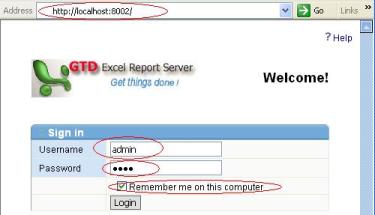 Port
is specified in GTD_HOME/config.properities Port
is specified in GTD_HOME/config.properities
You will see Login form, please login the server, using
the initial username and password.
UserName: admin
Password: 1234
Create DB connections
1. Login GTD Server as admin, navigate to Connection
Pool Manager
2. Click "Configure a new JDBC Connection
Pool... " in the bottom-left of Connection
Pool Manager.
3. The Configure a JDBC Connection Pool page appears.
Fill in the information given to you by your DBA or
administrator, and then click Submit button.
Example:
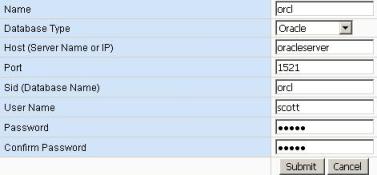
FAQ. I can not find my database
from Database Type select box.
A: Please navigate to JDBC
Driver Manager, look for your database.
- If your database exists in JDBC Driver Manager,
please enable it. For more information, please visit
JDBC Driver Manager section.
- If you can not find your database in JDBC Driver
Manager, you should have to create connection pool
through Advanced mode.
Build a simple report
Logon GTD Server as admin. Click the link New
Report link from Dev tab.
Now you can use the Report Wizard to create a simple
report.
To learn more on this topic, please click GTD
Guide / Building Reports
Run Reports
You can logon GTD Server through web browser such as
IE to run report.
1. Logon GTD server, navigate to Run Report
page.
- If you are administrator or developer, you can navigate
to Report Manager, and then click
Run to run specified report.
- If you common user, please navigate to My
Reports, and then click Run to run specified
report.
2. On the Run Report page, enter/change the value of
parameter if availiable, select data source, click Submit
button.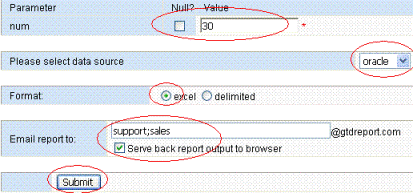
3. The GTD server will serve back excel output.
To learn more on this topic, please click GTD
Guide / Run Reports
|